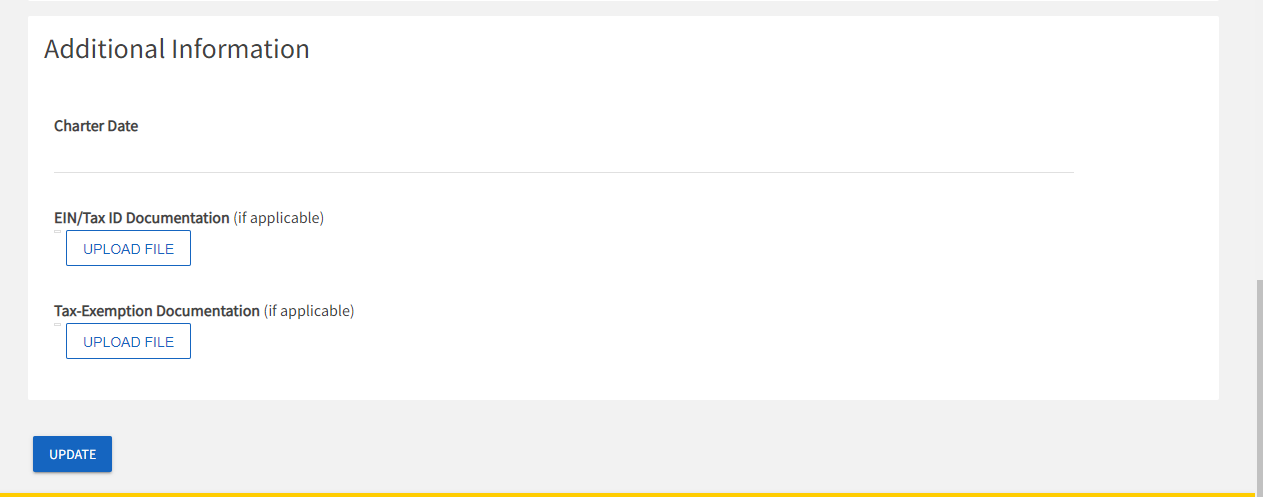About Tool
What is included in the About tool/What is it used for?
- In the About tool, you can update some of your organization's basic details, such as the profile photo, description, summary for the organization directory, contact information, and social media links.
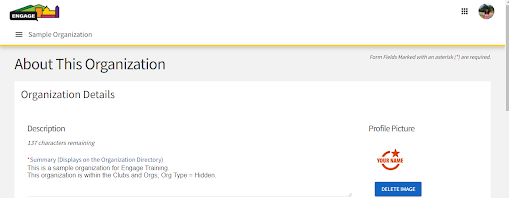
How to get to the About tool?
- If you have permissions to make changes to your organization: You can edit your organization's details by clicking the square icon next to your profile photo, managing your organization, and opening up the Organizational About Tool.
Who has access to the About tool?
- To make changes to an organization page, you must be either the primary contact, or hold an officer position within the group that has been assigned access to administrative features. If you are looking to contact someone that can make changes to a page you are a member of, you can find contact information on the Roster page for your organization.
- If you do not currently have the appropriate access to manage your organization, please contact [email protected].
How to update your organization's information?
- You must be the Primary Contact of your organization or have officer rights to make changes to your organization. If you meet this criteria, you can update your organization's information navigating to your Action Center by accessing the Manage view of your Engage Switchboard. Select your organization and open the organization tool drawer. Select the About tab along your organization's tool drawer.
- Here you will be able to update your organization summary, contact information, social media information and profile picture. When you're done making changes, click Update to save.
- Note: If you are adding links to social media pages, make sure they are set to public. If you are adding a Facebook link, make sure it's a group page. Links to personal profiles will not display on your page. If uploading a profile photo, your image will be sized to fit. Keep in mind that since the photo appears in a circular shape throughout the site, edges of square and rectangular images will be cropped.
What is Additional Information?
- The additional information section is used by the Office of Campus Activities for internal administrative use. If you have questions about updating this information, please contact [email protected].